A hard reset, also known as a factory reset, will delete all information on a device and restore the software back to it’s original manufacturer settings. A hard reset should only be done if absolutely necessary as it removes all data from your device. Follow this step by step guide on how to hard reset your LG Phoenix 2 K371 is experiencing any of the following issues:
- Forgot your password
- Constant freezing
- Crashing applications
- Touchscreen Issues
- Can’t hear
- Can’t make or receive calls
- Sync issues
- Sound issues
Ensure that your LG Phoenix 2 K371 is turned off by pressing the power button.
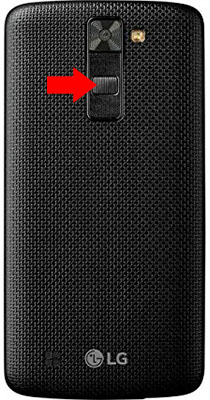
Press and hold the Volume Down + Power button, until you see the LG logo.
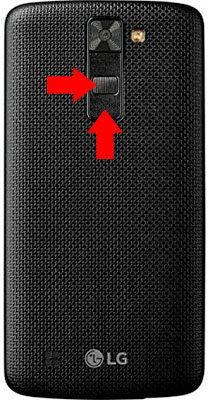
When the LG logo appears, release the Power Button and quickly press it again (This is all done while still holding the Volume Down button)
Release all buttons once Factory Hard Reset screen is displayed
Use Volume Down button to highlight Yes and the Power button to select. Use the same buttons to confirm the reset.
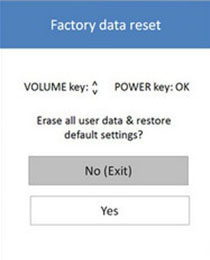
Congratulations! The device has been restored to factory defaults.
Power on your device by pressing the power button
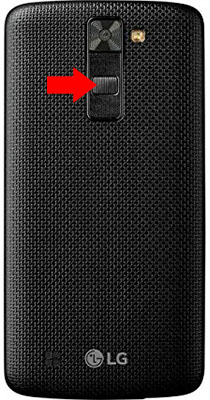
From the Menu go to Settings.
Click on General and then Backup & Reset.
Find and select Factory Data Reset and then select Reset Phone.
Click on Delete All to confirm.
Congratulations! The device has been restored to factory defaults.
WARNING!
A hard Reset will erase all data!
We are not responsible for any deleted or lost data.
Found this useful? Share to help others and follow us on Facebook.
Latest Articles
You have been added to our list







