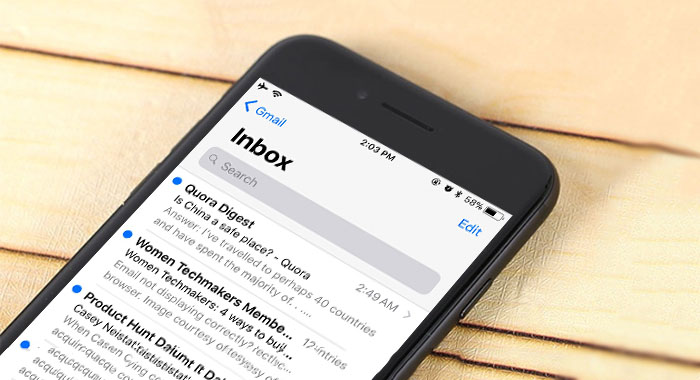The Mail app on any iOS device is one of the most convenient and easy to use apps on most phones. Even though the process of adding email accounts to device has changed from previous versions, iOS 11 still allows for this with relative ease.
In iOS 11, the “Accounts” option is no longer in the “Mail” settings, nor in “Calendar” nor “Contacts.” Instead, everything is found within a settings menu called “Accounts & Passwords.” Adding email accounts in iOS 11 is still very straightforward, and follows the same process of signing in and syncing your email addresses, like in iOS 10.
Open the Settings app
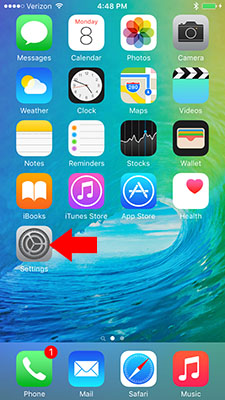
Scroll down and select Accounts & Passwords from the list of options
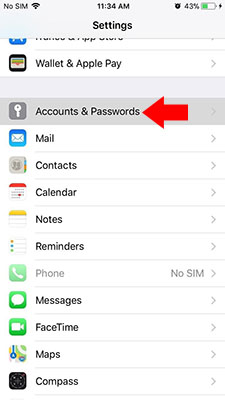
Next tap Add Account
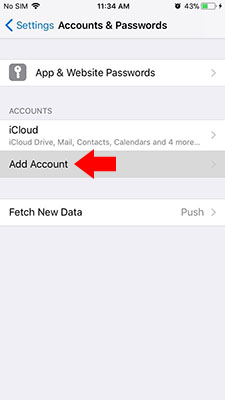
Choose the email service you’d like to sign into.
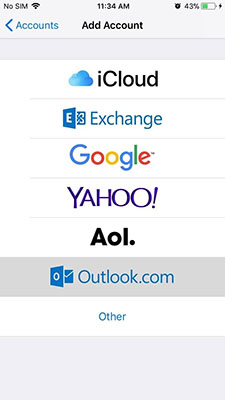
Follow the on-screen directions to sign in using your email address and password.
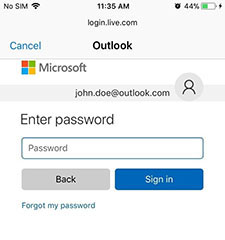
Depending on the email service, a permissions prompt may appear. Select “Yes” to proceed.
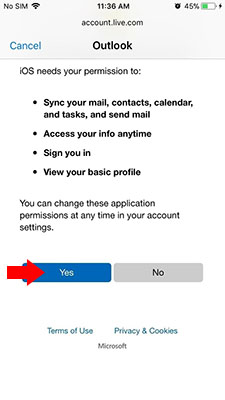
Next the screen will show a settings page where you can choose which apps can access and sync with your email address ( i.e. Contacts, Calendars, Reminders, and Notes). Toggle which apps to sync at your preference. Select “Save” to finish.
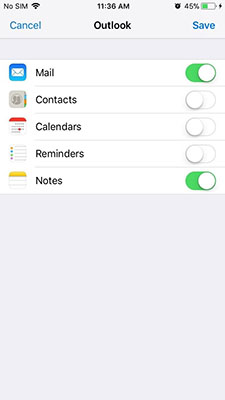
You can edit your app sync selection anytime by going back to the “Accounts & Passwords” option within the Settings app. Just tap on the email account to access its settings page.
Found this useful? Share to help others and follow us on Facebook.
Latest Articles
You have been added to our list