A hard reset, also known as a factory reset, will delete all information on a device and restore the software back to it’s original manufacturer settings. A hard reset should only be done if absolutely necessary as it removes all data from your device. Perform a hard reset if your LG Phoenix 3 M150 AT&T is experiencing any of the following issues:
- Forgot your password
- Constant freezing
- Crashing applications
- Touchscreen Issues
- Can’t hear
- Can’t make or receive calls
- Sync issues
- Sound issues
Ensure that your LG Phoenix 3 M150 AT&T is turned off by pressing the power button.
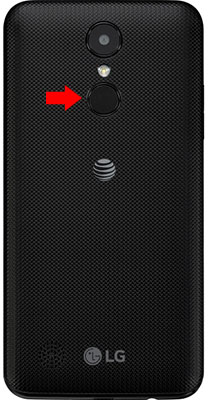
Press and hold the Volume Down + Power button, until you see the LG logo.
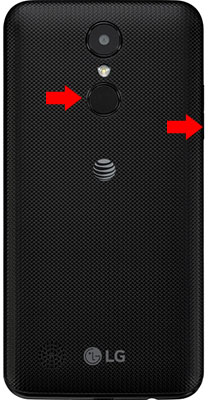
When the LG logo appears, release the Power button while still holding the Volume Down button. Then press the Power button once again.
Release all buttons once Factory Mode is displayed on the screen
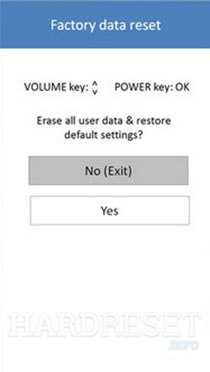
Use Volume buttons to select the Yes option and confirm the reset
Congratulations! The device has been restored to factory defaults.
Power on your device by pressing the power button
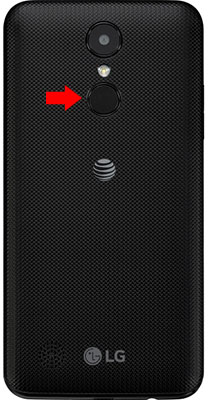
From the Home Screen go to Settings.
Click on General and then Backup & Reset.
Find and select Factory Data Reset and Reset Phone.
Click on Delete All to confirm.
Congratulations! The device has been restored to factory defaults.
WARNING!
A hard Reset will erase all data!
We are not responsible for any deleted or lost data.
Found this useful? Share to help others and follow us on Facebook.
Latest Articles
You have been added to our list







