A hard reset, also known as a factory reset, will delete all information on a device and restore the software back to it’s original manufacturer settings. A hard reset should only be done if absolutely necessary as it removes all data from your device. Perform a hard reset if your Motorola Moto C Plus is experiencing any of the following issues:
- Forgot your password
- Constant freezing
- Crashing applications
- Touchscreen Issues
- Can’t hear
- Can’t make or receive calls
- Sync issues
- Sound issues
Ensure that your Motorola Moto C Plus is turned off by pressing the power button.
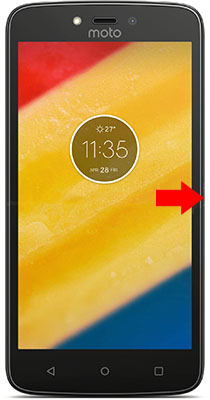
Press and hold the Volume Up + Power button, until you see recovery menu.
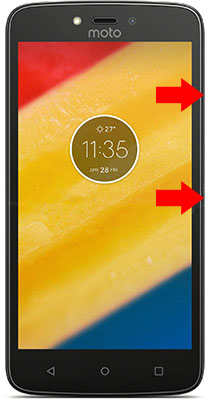
Use the Volume Up button to navigate to enter Recovery Mode and then press the Volume Down button to confirm.

When the Android Image appears, press and hold the Power button for a few seconds then press the Volume Up button until the android recovery screen appears. (Might take multiple tries)
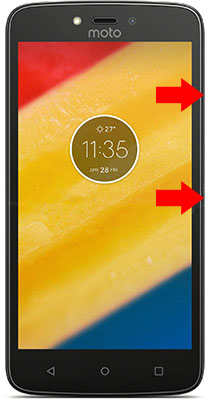
From the Android Recovery Mode menu select “wipe data / factory reset“.
Use the Volume buttons to navigate and the Power button to confirm.
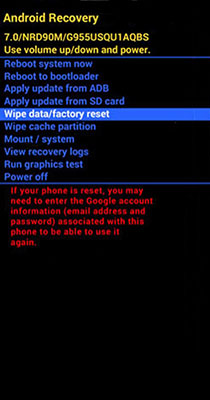
On the next screen, choose “Yes — delete all user data” to confirm the whole operation.
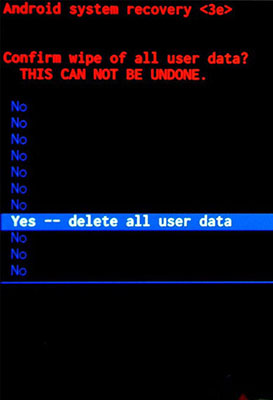
Select the “reboot system now” to reboot your device..
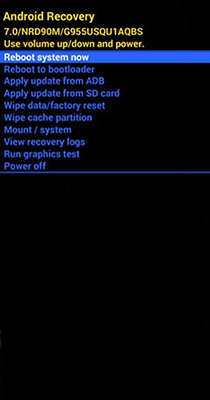
Congratulations! The device has been restored to factory defaults.
Power on your device by pressing the power button
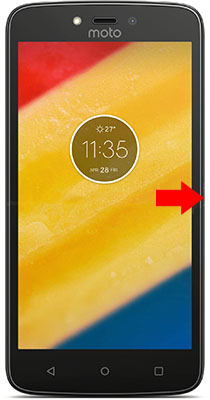
From the Home Screen go to Apps Menu and then to Settings.
Click on Backup & reset and then Factory Data Reset.
Find and select Reset Phone.
Click on Erase everything to confirm.
Congratulations! The device has been restored to factory defaults.
WARNING!
A hard Reset will erase all data!
We are not responsible for any deleted or lost data.
Found this useful? Share to help others and follow us on Facebook.
Latest Articles
You have been added to our list







