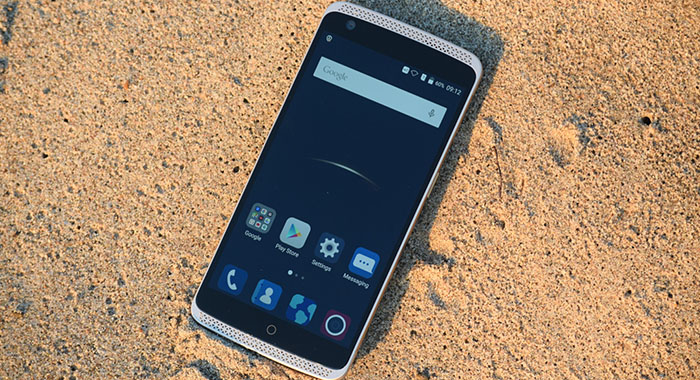A hard reset, also known as a factory reset, will delete all information on a device and restore the software back to it’s original manufacturer settings. A hard reset should only be done if absolutely necessary as it removes all data from your device. Perform a hard reset if your ZTE Axon Lux is experiencing any of the following issues:
- Forgot your password
- Constant freezing
- Crashing applications
- Touchscreen Issues
- Can’t hear
- Can’t make or receive calls
- Sync issues
- Sound issues
Ensure that your ZTE Axon Lux is turned off by pressing the power button.
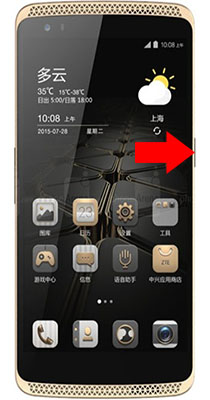
Press and hold the Volume Up + Power button, until you see ZTE logo.
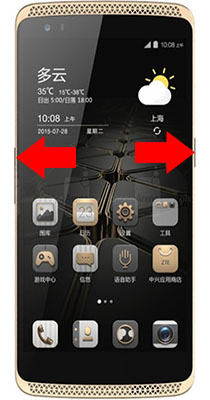
Once the ZTE logo appears, release the Volume Up Button but keep holding down the Power button to enter the Recovery Mode.
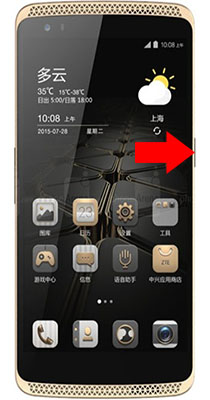
From the Android Recovery Mode menu select “wipe data / factory reset“.
Use the Volume buttons to navigate and the Power button to confirm.

On the next screen, scroll down to “Yes” and press the power button to confirm the factory reset.
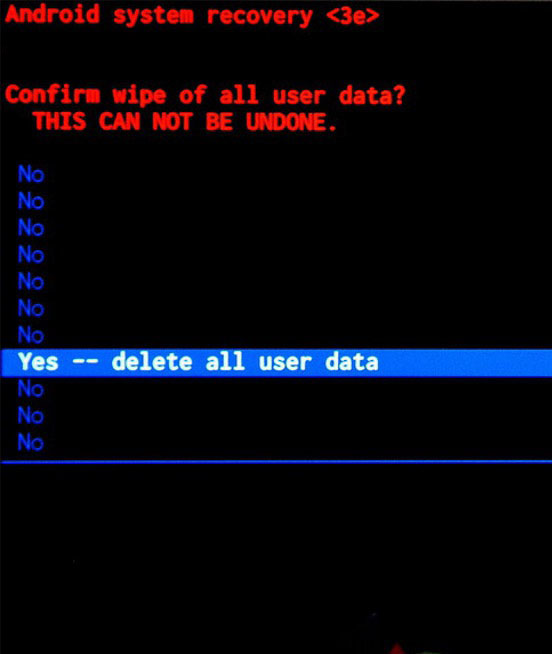
Select the “reboot system now” to reboot your device..

Congratulations! The device has been restored to factory defaults.
Power on your device by pressing the power button
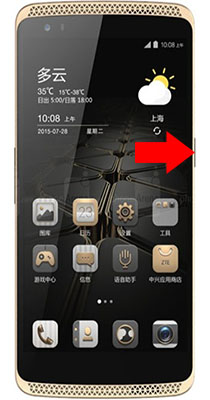
From the Home Screen go to Settings and then Advance Settings.
Click on Backup & reset.
Find and select Reset Device.
Click on Erase everything to confirm.
Congratulations! The device has been restored to factory defaults.
WARNING!
A hard Reset will erase all data!
We are not responsible for any deleted or lost data.
Found this useful? Share to help others and follow us on Facebook.
Latest Articles
You have been added to our list